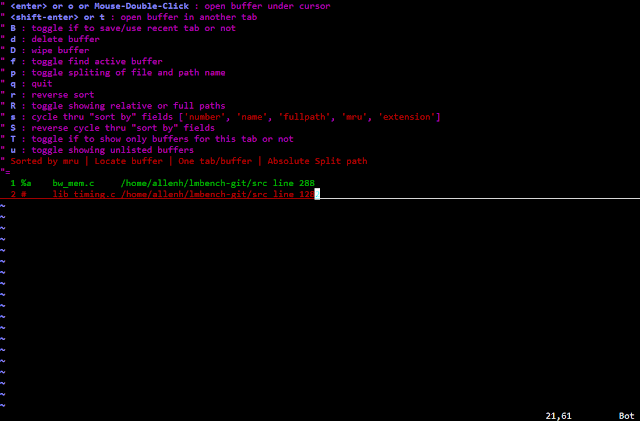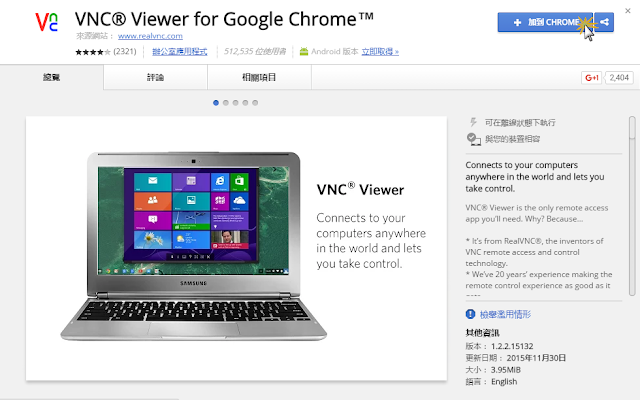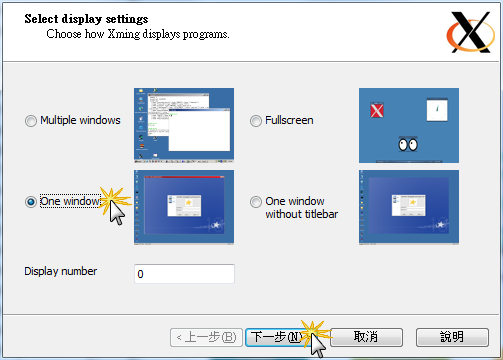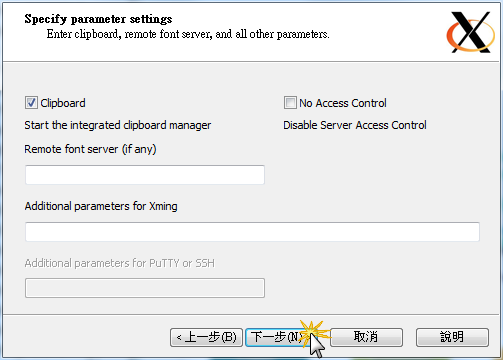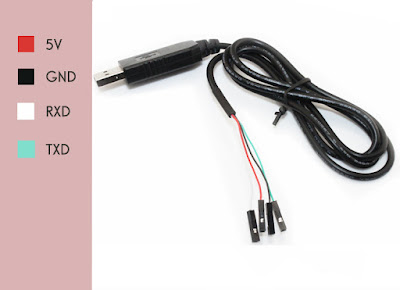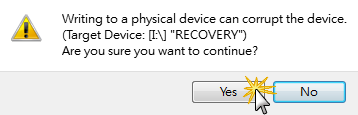2. 參數說明
Pgcontrol commands
start Starts sending on all threads
stop
Threads commands
add_device: Add a device to thread i.e eth0
rem_device_all: Removes all devices from this thread
max_before_softirq: do_softirq() after sending a number of packets
Device commands
debug
clone_skb: Number of identical copies of the same packet 0 means alloc for each skb. For DoS etc we must alloc new skb’s.
clear_counters: normally handled automatically
pkt_size: Link packet size minus CRC (4)
min_pkt_size: Range pkt_size setting If < max_pkt_size, then cycle through the port range.
max_pkt_size
frags: Number of fragments for a packet
count: Number of packets to send. Use zero for continious sending
delay: Artificial gap inserted between packets in nanoseconds
dst: IP destination address i.e 10.0.0.1
dst_min: Same as dst If < dst_max, then cycle through the port range.
dst_max: Maximum destination IP. i.e 10.0.0..1
src_min: Minimum (or only) source IP. i.e. 10.0.0.254 If < src_max, then cycle through the port range.
src_max: Maximum source IP.
dst6: IPV6 destination address i.e fec0::1
src6: IPV6 source address i.e fec0::2
dstmac: MAC destination adress 00:00:00:00:00:00
srcmac: MAC source adress. If omitted it’s automatically taken from source device
src_mac_count: Number of MACs we’ll range through. Minimum’ MAC is what you set with srcmac.
dst_mac_count: Number of MACs we’ll range through. Minimum’ MAC is what you set with dstmac.
Flags
IPSRC_RND IP Source is random (between min/max),
IPDST_RND Etc
TXSIZE_RND
UDPSRC_RND
UDPDST_RND
MACSRC_RND
MACDST_RND
udp_src_min UDP source port min, If < udp_src_max, then cycle through the port range.
udp_src_max UDP source port max.
udp_dst_min UDP destination port min, If < udp_dst_max, then cycle through the port range.
udp_dst_max UDP destination port max.
stop Aborts packet injection. Ctrl-C also aborts generator. Note: Use count 0 (forever) and stop the run with Ctrl-C when multiple devices are assigned to one pktgen thread. This avoids some devices finishing before others and
skewing the results. We are primarily interested in how many packets all devices can send at the same time, not absolute number of packets each NIC sent.
flows Number of concurrent flows
flowlen Length of a flow
3. 掛載pktgen模組,一般Linux都有內建
$ sudo modprobe pktgen4. 掛載完後,pktgen是透過proc entry去設定與控制,
$ ls /proc/net/pktgen/ kpktgend_0 kpktgend_1 kpktgend_2 kpktgend_3 pgctrl
kpktgend_0, kpktgend_1, kpktgend_2, kpktgend_3: 表示你的硬體有幾個CPU核心,pktgen可以指定由哪個CPU來處理網路流量。 pgctrl: 主要是用來啟動網路流量5. 將eth0網路介面,指定由CPU0來處理
$ sudo bash -c 'echo "add_device eth0" > /proc/net/pktgen/kpktgend_0'6. 指定完後,會出現一個新的proc entry為eth0介面,此時可以透過cat命令,來取得eth0介面目前的設定
$ ls /proc/net/pktgen/
eth0 kpktgend_0 kpktgend_1 kpktgend_2 kpktgend_3 pgctrl
$ sudo cat /proc/net/pktgen/eth0
Params: count 1000 min_pkt_size: 0 max_pkt_size: 0
frags: 0 delay: 0 clone_skb: 0 ifname: eth0
flows: 0 flowlen: 0
queue_map_min: 0 queue_map_max: 0
dst_min: dst_max:
src_min: src_max:
src_mac: b8:27:eb:01:37:78 dst_mac: 00:00:00:00:00:00
udp_src_min: 9 udp_src_max: 9 udp_dst_min: 9 udp_dst_max: 9
src_mac_count: 0 dst_mac_count: 0
Flags:
Current:
pkts-sofar: 0 errors: 0
started: 0us stopped: 0us idle: 0us
seq_num: 0 cur_dst_mac_offset: 0 cur_src_mac_offset: 0
cur_saddr: 0.0.0.0 cur_daddr: 0.0.0.0
cur_udp_dst: 0 cur_udp_src: 0
cur_queue_map: 0
flows: 0
Result: Idle
7. pkt_size: 設定網路封包的大小,一般為46 bytes ~ 1500 bytescount: 設定網路封包的數量,當Count 設成 0,表示系統會不斷送出封包,直到按下 Ctrl+C 手動終止程式
$ sudo bash -c 'echo "count 10000" > /proc/net/pktgen/eth0' $ sudo bash -c 'echo "pkt_size 1400" > /proc/net/pktgen/eth0'8. 啟動網路流量
$ sudo bash -c 'echo "start" > /proc/net/pktgen/pgctrl'9. 取得測試結果
$ sudo cat /proc/net/pktgen/eth0
Params: count 10000 min_pkt_size: 1400 max_pkt_size: 1400
frags: 0 delay: 0 clone_skb: 0 ifname: eth0
flows: 0 flowlen: 0
queue_map_min: 0 queue_map_max: 0
dst_min: dst_max:
src_min: src_max:
src_mac: b8:27:eb:01:37:78 dst_mac: 00:00:00:00:00:00
udp_src_min: 9 udp_src_max: 9 udp_dst_min: 9 udp_dst_max: 9
src_mac_count: 0 dst_mac_count: 0
Flags:
Current:
pkts-sofar: 10000 errors: 0
started: 11124860059us stopped: 11126011505us idle: 13620us
seq_num: 10001 cur_dst_mac_offset: 0 cur_src_mac_offset: 0
cur_saddr: 169.254.31.88 cur_daddr: 0.0.0.0
cur_udp_dst: 9 cur_udp_src: 9
cur_queue_map: 0
flows: 0
Result: OK: 1151445(c1137825+d13620) usec, 10000 (1400byte,0frags)
8684pps 97Mb/sec (97260800bps) errors: 0
10. 一般測試範例,產生10000個封包,大小為1400 bytes
$ sudo modprobe pktgen $ sudo bash -c 'echo "add_device eth0" > /proc/net/pktgen/kpktgend_0' $ sudo bash -c 'echo "count 10000" > /proc/net/pktgen/eth0' $ sudo bash -c 'echo "pkt_size 1400" > /proc/net/pktgen/eth0' $ sudo bash -c 'echo "start" > /proc/net/pktgen/pgctrl' $ sudo cat /proc/net/pktgen/eth011. 壓力測試範例,產生大量封包,大小為1400 bytes
$ sudo modprobe pktgen $ sudo bash -c 'echo "add_device eth0" > /proc/net/pktgen/kpktgend_0' $ sudo bash -c 'echo "count 0" > /proc/net/pktgen/eth0' $ sudo bash -c 'echo "pkt_size 1400" > /proc/net/pktgen/eth0' $ sudo bash -c 'echo "start" > /proc/net/pktgen/pgctrl' $ sudo cat /proc/net/pktgen/eth011. 一個Script的範例
#!/bin/sh
#modprobe pktgen
function pgset() {
local result
echo $1 > $PGDEV
result=‘cat $PGDEV | fgrep "Result: OK:"‘
if [ "$result" = "" ]; then
cat $PGDEV | fgrep Result:
fi
}
function pg() {
echo inject > $PGDEV
cat $PGDEV
}
# Config Start Here -------------------------------------
# thread config
# Each CPU has own thread. Two CPU exammple.
# We add eth1, eth2 respectively.
PGDEV=/proc/net/pktgen/kpktgend_0
echo "Removing all devices"
pgset "rem_device_all"
echo "Adding eth1"
pgset "add_device eth1"
echo "Setting max_before_softirq 10000"
pgset "max_before_softirq 10000"
# device config
# delay is inter packet gap. 0 means maximum speed.
CLONE_SKB="clone_skb 1000000"
# NIC adds 4 bytes CRC
PKT_SIZE="pkt_size 60"
# COUNT 0 means forever
#COUNT="count 0"
COUNT="count 10000000"
delay="delay 0"
PGDEV=/proc/net/pktgen/eth1
echo "Configuring $PGDEV"
pgset "$COUNT"
pgset "$CLONE_SKB"
pgset "$PKT_SIZE"
pgset "$delay"
pgset "dst 10.10.11.2"
pgset "dst_mac 00:04:23:08:91:dc"
# Time to run
PGDEV=/proc/net/pktgen/pgctrl
echo "Running... ctrl^C to stop"
pgset "start"
echo "Done"
# Result can be vieved in /proc/net/pktgen/eth1
4. 參考來源https://www.kernel.org/doc/Documentation/networking/pktgen.txt
https://www.kernel.org/doc/ols/2005/ols2005v2-pages-19-32.pdf http://benjr.tw/93300