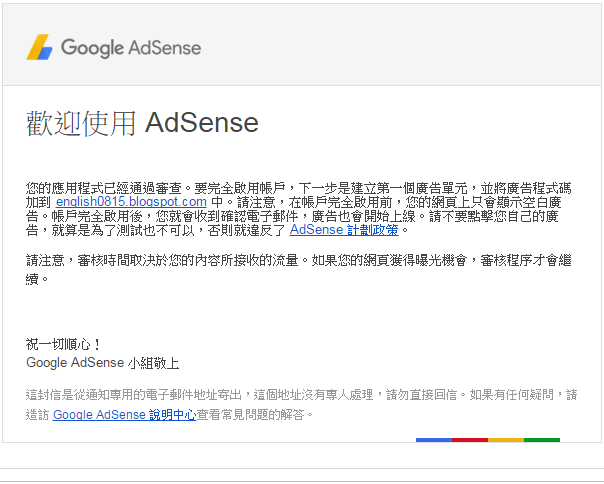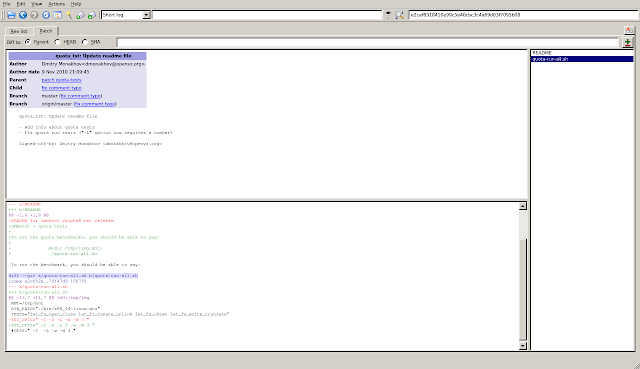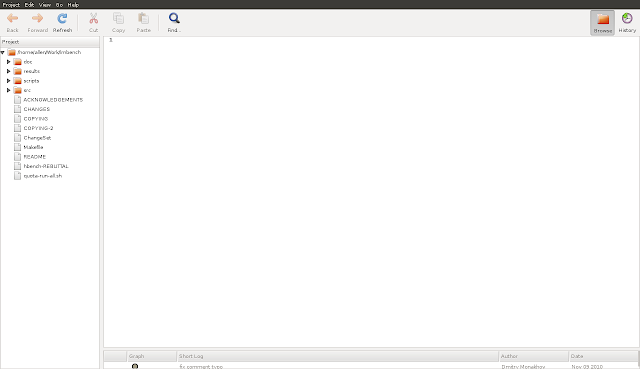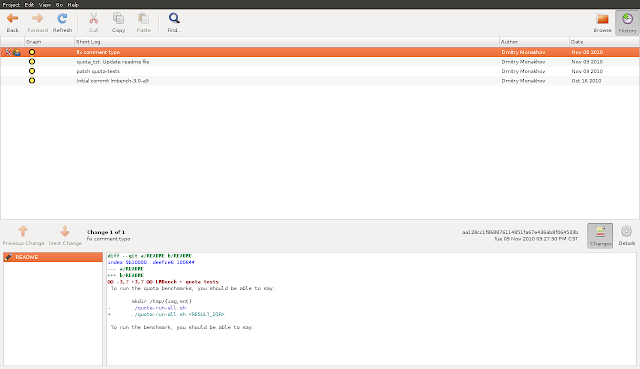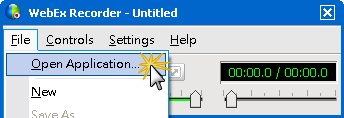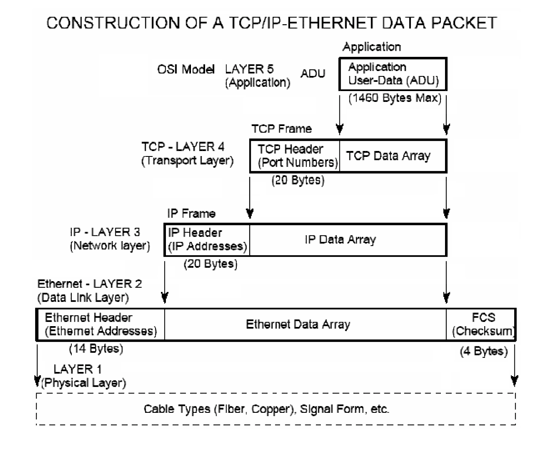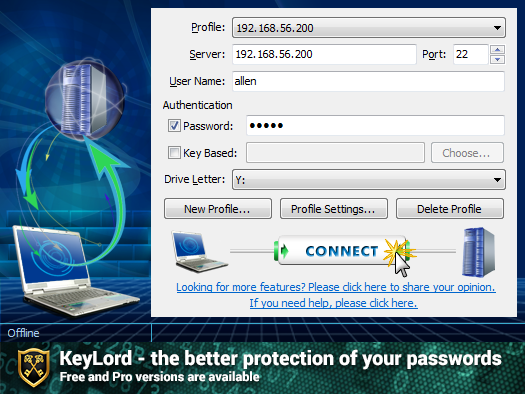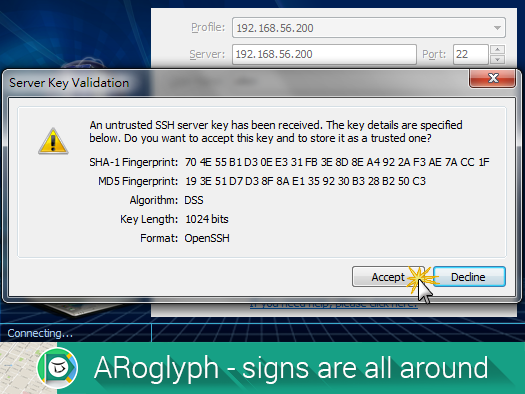---------------------------------------------
| wlan0 | eth0 |
LAN PC Raspberry Pi Modem
IP: 192.168.0.100 br0 IP: 192.168.0.1
GW: 192.168.0.1
2. 準備一張Edimax EW-7811Un無線網卡wlan0,當作Raspberry Pi的LAN內建的Ethernet網卡eth0,當作Raspberry Pi的WAN
http://www.edimax.com/edimax/merchandise/merchandise_detail/data/edimax/tw/wireless_adapters_n150/ew-7811un/ 3. Raspberry Pi啟動後,確認系統是否有正確抓到無線網卡
$ lsusb Bus 001 Device 005: ID 3538:0901 Power Quotient International Co., Ltd Bus 001 Device 004: ID 7392:7811 Edimax Technology Co., Ltd EW-7811Un 802.11n Wireless Adapter [Realtek RTL8188CUS] Bus 001 Device 003: ID 0424:ec00 Standard Microsystems Corp. SMSC9512/9514 Fast Ethernet Adapter Bus 001 Device 002: ID 0424:9514 Standard Microsystems Corp. Bus 001 Device 001: ID 1d6b:0002 Linux Foundation 2.0 root hub4. 安裝hostapd套件,讓無線網卡模擬成Soft AP
$ sudo apt-get install hostapd由於內建的hostapd不支援此張網卡,需要先移除hostpad程式,但保留相關的設定檔
$ sudo apt-get remove hostapd5. Edimax EW-7811Un的驅動程式,需要從Realtek官網下載,請選擇RTL8188CUS的Linux版本
首頁 > 下載中心 > 通訊網路 ICs > Wireless LAN ICs > WLAN NIC > IEEE 802.11b/g/n Single-Chip > Software > RTL8188CUS Linux
http://www.realtek.com/downloads/downloadsView.aspx?Langid=2&PNid=21&PFid=48&Level=5&Conn=4&DownTypeID=3&GetDown=false&Downloads=true#2742
透過wget命令,下載原廠無線網卡驅動程式到Raspberry Pi
$ wget http://12244.wpc.azureedge.net/8012244/drivers/rtdrivers/cn/wlan/0001-RTL8188C_8192C_USB_linux_v4.0.2_9000.20130911.zip6. 安裝hostapd程式
$ unzip 0001-RTL8188C_8192C_USB_linux_v4.0.2_9000.20130911.zip $ cd RTL8188C_8192C_USB_linux_v4.0.2_9000.20130911/wpa_supplicant_hostapd/ $ tar -zxvf wpa_supplicant_hostapd-0.8_rtw_r7475.20130812.tar.gz $ cd wpa_supplicant_hostapd-0.8_rtw_r7475.20130812/hostapd $ make clean && make && sudo make install將hostapd相關檔案複製到/usr/bin
$ sudo cp /usr/local/bin/hostapd* /usr/sbin7. 安裝wireless工具
$ cd ../../../wireless_tools $ tar -zxvf wireless_tools.30.rtl.tar.gz $ cd wireless_tools.30.rtl $ make clean && make && sudo make install8. 建立hostapd設定檔
driver: 無線網卡的驅動程式 ssid: 基地台名稱。 channel: 無線通訊的頻道,從1到11 wpa: 無線網路加密協定,1是WPA,2是WPA2 wpa_passphrase: 無線基地台的密碼。
$ sudo vi /etc/hostapd/hostapd.conf interface=wlan0 driver=rtl871xdrv bridge=br0 ssid=pi channel=6 hw_mode=g ieee80211n=1 wmm_enabled=1 wpa=2 wpa_passphrase=raspberry wpa_key_mgmt=WPA-PSK wpa_pairwise=TKIP rsn_pairwise=CCMP auth_algs=1 macaddr_acl=0測試hosapd設定檔
$ sudo hostapd -dd /etc/hostapd/hostapd.conf如沒有出現錯誤,按Ctrl+C停止hostapd,編輯hostapd服務設定檔
$ sudo vi /etc/default/hostapd # Defaults for hostapd initscript # # See /usr/share/doc/hostapd/README.Debian for information about alternative # methods of managing hostapd. # # Uncomment and set DAEMON_CONF to the absolute path of a hostapd configuration # file and hostapd will be started during system boot. An example configuration # file can be found at /usr/share/doc/hostapd/examples/hostapd.conf.gz # #DAEMON_CONF="" DAEMON_CONF="/etc/hostapd/hostapd.conf" # Additional daemon options to be appended to hostapd command:- # -d show more debug messages (-dd for even more) # -K include key data in debug messages # -t include timestamps in some debug messages # # Note that -B (daemon mode) and -P (pidfile) options are automatically # configured by the init.d script and must not be added to DAEMON_OPTS. # #DAEMON_OPTS=""啟動hostapd服務
$ sudo service hostapd restart開機時自動啟動hostapd服務
$ sudo update-rc.d hostapd defaults9. 安裝網路橋接功能套件
$ sudo apt-get -y install bridge-utils10. 修改無線網卡的設定值,加入橋接功能
$ sudo vi /etc/network/interfaces # interfaces(5) file used by ifup(8) and ifdown(8) # Please note that this file is written to be used with dhcpcd # For static IP, consult /etc/dhcpcd.conf and 'man dhcpcd.conf' # Include files from /etc/network/interfaces.d: source-directory /etc/network/interfaces.d auto lo iface lo inet loopback iface eth0 inet manual #allow-hotplug wlan0 #iface wlan0 inet manual # wpa-conf /etc/wpa_supplicant/wpa_supplicant.conf #allow-hotplug wlan1 #iface wlan1 inet manual # wpa-conf /etc/wpa_supplicant/wpa_supplicant.conf auto br0 iface br0 inet dhcp bridge_ports eth0 wlan011. 重新啟動
$ sudo reboot12. 重新啟動後,可下brctl橋接命令,確認橋接模式
$ brctl show
bridge name bridge id STP enabled interfaces
br0 8000.74da3855819b no eth0
wlan0
13. 參考來源RPI-Wireless-Hotspot
Raspberry Pi 的應用 - Wi-Fi 無線基地台
Raspberry Pi 的實作 - 自動配置 IP 位址資訊的 DHCP Server
敗家學習之旅之樹莓派(Raspberry Pi) Realtek WIFI AP 架設成功心得分享